Firefox Profile:
Firefox profile is a special folder where you actually save all your settings and configurations like bookmarks, your homepage, your extensions which you installed on your Firefox. Your profile folder is kept in a separate folder so in case if anything goes wrong with your FFox you will not lose your data. To check the folder in your computer, type “about:support” in your address bar without double quote or Click on Troubleshooting Information in Help Menu. Firefox will load all information related to the profile. You will find a button in Application Basic table which will take you to the profile folder.
How to create a new one:
Go to Run (Window+R) and type following: (make sure no Firefox instance opened) 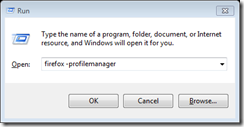 OR
OR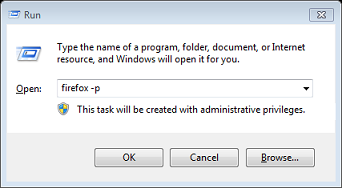 Click OK that will take you to the following screen.
Click OK that will take you to the following screen. 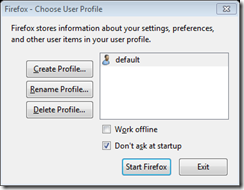 Click on Create button that will take you following screen.
Click on Create button that will take you following screen. 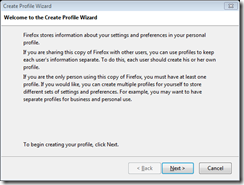
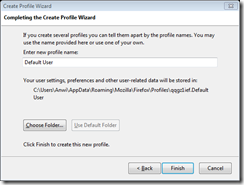 You can choose the name of new Profile says AutomationTestFireFoxProfile and select the profile location says D:\ProfileForAutomation
You can choose the name of new Profile says AutomationTestFireFoxProfile and select the profile location says D:\ProfileForAutomation 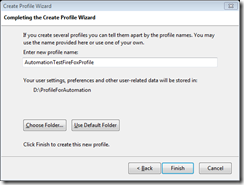 Click on finish and your new profile will create. As below:
Click on finish and your new profile will create. As below: 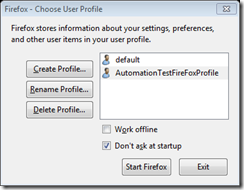 Now you can start the browser with one of them. In the newly created folder you can add various settings, save password or you can add plugins also which will be ready for you. You can launch FirefoxDriver using this one so you temporary profile will not create in your temp folder and you driver browser will have all kind setting and plugin will be there to debug your test.
Now you can start the browser with one of them. In the newly created folder you can add various settings, save password or you can add plugins also which will be ready for you. You can launch FirefoxDriver using this one so you temporary profile will not create in your temp folder and you driver browser will have all kind setting and plugin will be there to debug your test.
