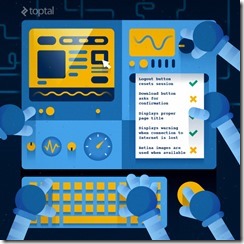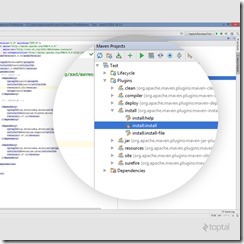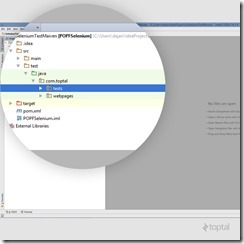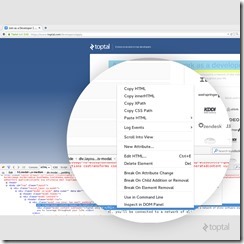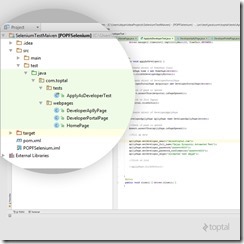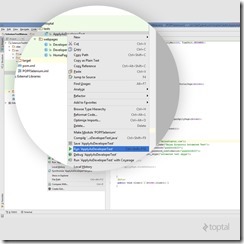Writing automated tests is more than just a luxury for any agile software development team. It is a need and is an essential tool to find bugs quickly during the early phases of software development cycles. When there is a new feature that is still in the development phase, developers can run automated tests and see how other parts of the system are affected by those changes.
Through test automation, it is possible to lower the cost of bug fixing and bring overall improvement to quality assurance (QA) process. With proper tests, developers get a chance at finding and resolving bugs even before it gets to QA. Test automation further helps us to automate test cases and features that are constantly regressing. This way QAs have more time in testing other parts of the application. Moreover, this helps in ensuring the quality of the product in production releases. As a result, we get products that are effectively more stable, and a QA process that is more efficient.
Selenium simplifies test automation for web applications
Although writing automated tests may seem like an easy task for developers and engineers, there is still the possibility of ending up with poorly implemented tests, and the high cost of code maintenance in any agile process. Trying to constantly deliver changes or features in any agile development project can prove to be costly when tests are involved. Changing one element on a web page that 20 tests rely on will require one to go through these 20 test routines and update each one to adapt to this newly introduced change. Not only can this be really time consuming, but a serious de-motivating factor when it comes to implementing automated tests early on.
But, what if we could make the change in one place only, and have every relevant test routine use it? In this article, we will take a look at automated tests in Selenium, and how we can use Page Object models to write maintainable and reusable test routines.
Page Object Model in Selenium
The page Object model is an object design pattern in Selenium, where web pages are represented as classes, and the various elements on the page are defined as variables on the class. All possible user interactions can then be implemented as methods on the class:
[sourcecode language=”csharp”]
clickLoginButton();
setCredentials(user_name,user_password);
[/sourcecode]
Since well-named methods in classes are easy to read, this works as an elegant way to implement test routines that are both readable and easier to maintain or update in the future. For example:
In order to support Page Object model, we use Page Factory. Page Factory is an extension to Page Object and can be used in various ways. In this case we will use Page Factory to initialize web elements that are defined in web page classes or Page Objects.
Web page classes or Page Objects containing web elements need to be initialized using Page Factory before the web element variables can be used. This can be done simply through the use of initElements function on PageFactory:
[sourcecode language=”csharp”]
LoginPage page = new LoginPage(driver);
PageFactory.initElements(driver, page);
[/sourcecode]
Or, even simpler:
[sourcecode language=”csharp”]
LoginPage page = PageFactory.intElements(driver,LoginPage.class)
[/sourcecode]
Or, inside the web page class constructor:
[sourcecode language=”csharp”]
public LoginPage(WebDriver driver) {
this.driver = driver;
PageFactory.initElements(driver, this);
}
[/sourcecode]
Page Factory will initialize every WebElement variable with a reference to a corresponding element on the actual web page based on configured “locators”. This is done through the use of @FindBy annotations. With this annotation, we can define a strategy for looking up the element, along with the necessary information for identifying it:
[sourcecode language=”csharp”]
@FindBy(how=How.NAME, using="username")
private WebElement user_name;
[/sourcecode]
Every time a method is called on this WebElement variable, the driver will first find it on the current page and then simulate the interaction. In case we are working with a simple page, we know that we will find the element on the page every time we look for it, and we also know that we will eventually navigate away from this page and not return to it, we can cache the looked up field by using another simple annotation:
[sourcecode language=”csharp”]
@FindBy(how=How.NAME, using="username")
@CacheLookup
private WebElement user_name;
[/sourcecode]
This entire definition of the WebElement variable can be replaced with its much more concise form:
[sourcecode language=”csharp”]
@FindBy(name="username")
private WebElement user_name;
[/sourcecode]
The @FindBy annotation supports a handful of other strategies that make things a bit easier:
[sourcecode language=”csharp”]
id, name, className, css, tagName, linkText, partialLinkText, xpath
@FindBy(id="username")
private WebElement user_name;
@FindBy(name="passsword")
private WebElement user_password;
@FindBy(className="h3")
private WebElement label;
@FindBy(css=”#content”)
private WebElement text;
[/sourcecode]
Once initialized, these WebElement variables can then be used to interact with the corresponding elements on the page. The following code will, for example:
[sourcecode language=”csharp”]
user_password.sendKeys(password);
[/sourcecode]
… send the given sequence of keystrokes to the password field on the page, and it is equivalent to:
[sourcecode language=”csharp”]
driver.findElement(By.name(“user_password”)).sendKeys(password);
[/sourcecode]
Moving on, you will often come across situations where you need to find a list of elements on a page, and that is when @FindBys comes in handy:
[sourcecode language=”csharp”]
@FindBys(@FindBy(css=”div[class=’yt-lockup-tile yt-lockup-video’]”)))
private List<WebElement> videoElements;
[/sourcecode]
The above code will find all the div elements having two class names “yt-lockup-tile” and “yt-lockup-video”. We can simplify this even more by replacing it with the following:
[sourcecode language=”csharp”]
@FindBy(how=How.CSS,using="div[class=’yt-lockup-tile yt-lockup-video’]")
private List<WebElement> videoElements;
[/sourcecode]
Additionally, you can use @FindAll with multiple @FindBy annotations to look for elements that match any of the given locators:
[sourcecode language=”csharp”]
@FindAll({@FindBy(how=How.ID, using=”username”),
@FindBy(className=”username-field”)})
private WebElement user_name;
[/sourcecode]
Now that we can represent web pages as Java classes and use Page Factory to initialize WebElement variables easily, it is time we see how we can write simple Selenium tests using PO and PF patterns.
Simple Test Automation Project in Java
For our simple project let’s automate developer sign up for Toptal. To do that, we need to automate the following steps:
· Visit www.toptal.com
· Click on the “Apply As A Developer” button
· On Portal Page first check if it’s opened
· Click on the “Join Toptal” button
· Fill out the form
· Submit the form by clicking on “Join Toptal” button
Setting Up a Project
· Download and install Java JDK
· Download and install InteliJ Idea
· Create a new Maven project
· Link “Project SDK” to your JDK, e.g.: on Windows “C:\Program Files\Java\jdkxxx”
· Setup groupId and artifactId:
[sourcecode language=”html”]
<groupId>SeleniumTEST</groupId>
<artifactId>Test</artifactId>
[/sourcecode]
· Add dependencies Selenium and JUnit Maven in your project POM file
[sourcecode language=”html”]
<dependencies>
<!– JUnit –>
<dependency>
<groupId>junit</groupId>
<artifactId>junit</artifactId>
<version>${junit.version}</version>
<scope>test</scope>
</dependency>
<!– Selenium –>
<dependency>
<groupId>org.seleniumhq.selenium</groupId>
<artifactId>selenium-firefox-driver</artifactId>
<version>${selenium.version}</version>
</dependency>
<dependency>
<groupId>org.seleniumhq.selenium</groupId>
<artifactId>selenium-support</artifactId>
<version>${selenium.version}</version>
</dependency>
<dependency>
<groupId>org.seleniumhq.selenium</groupId>
<artifactId>selenium-java</artifactId>
<version>${selenium.version}</version>
</dependency>
</dependencies>
[/sourcecode]
Replace Selenium version and JUnit Version with latest version numbers that can be found by searching for JUnit Maven on Google and on Selenium site.
At this point, if auto build is enabled, dependencies should start downloading automatically. If not, just activate Plugins > install > install:install under the Maven Projects panel on the right side of your IntelliJ Idea IDE.
Once the project has been bootstrapped, we can start creating our test package under “src/test/java”. Name the package “com.toptal”, and create two more packages under it: “com.toptal.webpages” and “com.toptal.tests”.
We will keep our Page Object/Page Factory classes under “com.toptal.webpages” and the test routines under “com.toptal.tests”.
Now, we can start creating our Page Object classes.
HomePage Page Object
The very first one we need to implement is for Toptal’s homepage (www.toptal.com). Create a class under “com.toptal.webpages” and name it “HomePage”.
[sourcecode language=”java”]
package com.toptal.webpages;
import org.openqa.selenium.WebDriver;
import org.openqa.selenium.WebElement;
import org.openqa.selenium.support.FindBy;
import org.openqa.selenium.support.How;
import org.openqa.selenium.support.PageFactory;
public class HomePage {
private WebDriver driver;
//Page URL
private static String PAGE_URL="https://www.toptal.com";
//Locators
//Apply as Developer Button
@FindBy(how = How.LINK_TEXT, using = "APPLY AS A DEVELOPER")
private WebElement developerApplyButton;
//Constructor
public HomePage(WebDriver driver){
this.driver=driver;
driver.get(PAGE_URL);
//Initialise Elements
PageFactory.initElements(driver, this);
}
public void clickOnDeveloperApplyButton(){
developerApplyButton.click();
}
}
[/sourcecode]
Determining Element Locators
On Toptal’s homepage we are interested about one element in particular, and that is the “Apply as a Developer” button. We can find this element by matching the text, which is what we are doing above. While modeling web pages as Page Object classes, finding and identifying elements can often become a chore. With Google Chrome or Firefox’s debugging tools, this can be made easier. By right clicking on any element on a page, you can activate the “Inspect Element” option from the context menu to find out detailed information about the element.
One common (and my preferred) way is to find elements using Firefox’s FireBug extension, in combination with Firefox web driver in Selenium. After installing and enabling FireBug extension, you can right click on the page and select “Inspect element with FireBug” to open FireBug. From the HTML tab of FireBug, you can copy the XPath, CSS Path, Tag name or “Id” (if available) of any element on the page.
By copying the XPath of the element in the screenshot above, we can create a WebElement field for it in our Page Object as follows:
@FindBy(xpath = “/html/body/div[1]/div/div/header/div/h1″)
WebElement heading;
Or to keep things simple, we can use the tag name “h1” here, as long as it uniquely identifies the element we are interested in:
[sourcecode language=”java”]
@FindBy(tagName = "h1")
WebElement heading;
[/sourcecode]
DeveloperPortalPage Page Object
Next, we need a Page Object that represents the developer portal page, one that we can reach by clicking on the “Apply As A Developer” button.
On this page, we have two elements of interest. To determine if the page has loaded, we want to verify the existence of the heading. And we also want a WebElement field for the “Join Toptal” button.
[sourcecode language=”java”]
package com.toptal.webpages;
import org.openqa.selenium.WebDriver;
import org.openqa.selenium.WebElement;
import org.openqa.selenium.support.FindBy;
import org.openqa.selenium.support.PageFactory;
public class DeveloperPortalPage {
private WebDriver driver;
@FindBy(xpath = "/html/body/div[1]/div/div/header/div/h1")
private WebElement heading;
@FindBy(linkText = "JOIN TOPTAL")
private WebElement joinToptalButton;
//Constructor
public DeveloperPortalPage (WebDriver driver){
this.driver=driver;
//Initialise Elements
PageFactory.initElements(driver, this);
}
//We will use this boolean for assertion. To check if page is opened
public boolean isPageOpened(){
return heading.getText().toString().contains("Developer portal");
}
public void clikOnJoin(){
joinToptalButton.click();
}
}
[/sourcecode]
DeveloperApplyPage Page Object
And finally, for our third and last page object for this project, we define one that represents the page containing developer application form. Since we have to deal with a number of form fields here, we define one WebElement variable for every form field. We find each field by their “id” and we define special setter methods for every field that simulate keystrokes for the corresponding fields.
package com.toptal.webpages;
[sourcecode language=”java”]
import org.openqa.selenium.WebDriver;
import org.openqa.selenium.WebElement;
import org.openqa.selenium.support.FindBy;
import org.openqa.selenium.support.PageFactory;
public class DeveloperApplyPage {
private WebDriver driver;
@FindBy(tagName = "h1")
WebElement heading;
@FindBy(id="developer_email")
WebElement developer_email;
@FindBy(id = "developer_password")
WebElement developer_password;
@FindBy(id = "developer_password_confirmation")
WebElement developer_password_confirmation;
@FindBy(id = "developer_full_name")
WebElement developer_full_name;
@FindBy(id = "developer_skype")
WebElement developer_skype;
@FindBy(id ="save_new_developer")
WebElement join_toptal_button;
//Constructor
public DeveloperApplyPage(WebDriver driver){
this.driver=driver;
//Initialise Elements
PageFactory.initElements(driver, this);
}
public void setDeveloper_email(String email){
developer_email.clear();
developer_email.sendKeys(email);
}
public void setDeveloper_password(String password){
developer_password.clear();
developer_password.sendKeys(password);
}
public void setDeveloper_password_confirmation(String password_confirmation){
developer_password_confirmation.clear();
developer_password_confirmation.sendKeys(password_confirmation);
}
public void setDeveloper_full_name (String fullname){
developer_full_name.clear();
developer_full_name.sendKeys(fullname);
}
public void setDeveloper_skype (String skype){
developer_skype.clear();
developer_skype.sendKeys(skype);
}
public void clickOnJoin(){
join_toptal_button.click();
}
public boolean isPageOpened(){
//Assertion
return heading.getText().toString().contains("Apply to join our network as a developer");
}
}
[/sourcecode]
Writing a Simple Test
With Page Object classes representing our pages, and user interactions as their methods, we can now write our simple test routine as a series of simple method calls and assertions.
[sourcecode language=”java”]
package com.toptal.tests;
import com.toptal.webpages.DeveloperApplyPage;
import com.toptal.webpages.DeveloperPortalPage;
import com.toptal.webpages.HomePage;
import org.junit.After;
import org.junit.Assert;
import org.junit.Before;
import org.junit.Test;
import org.openqa.selenium.WebDriver;
import org.openqa.selenium.firefox.FirefoxDriver;
import java.net.URL;
import java.util.concurrent.TimeUnit;
public class ApplyAsDeveloperTest {
WebDriver driver;
@Before
public void setup(){
//use FF Driver
driver = new FirefoxDriver();
driver.manage().timeouts().implicitlyWait(10, TimeUnit.SECONDS);
}
@Test
public void applyAsDeveloper() {
//Create object of HomePage Class
HomePage home = new HomePage(driver);
home.clickOnDeveloperApplyButton();
//Create object of DeveloperPortalPage
DeveloperPortalPage devportal= new DeveloperPortalPage(driver);
//Check if page is opened
Assert.assertTrue(devportal.isPageOpened());
//Click on Join Toptal
devportal.clikOnJoin();
//Create object of DeveloperApplyPage
DeveloperApplyPage applyPage =new DeveloperApplyPage(driver);
//Check if page is opened
Assert.assertTrue(applyPage.isPageOpened());
//Fill up data
applyPage.setDeveloper_email("[email protected]");
applyPage.setDeveloper_full_name("Dejan Zivanovic Automated Test");
applyPage.setDeveloper_password("password123");
applyPage.setDeveloper_password_confirmation("password123");
applyPage.setDeveloper_skype("automated_test_skype");
//Click on join
//applyPage.clickOnJoin();
}
@After
public void close(){
driver.close();
}
}
[/sourcecode]
Running the Test
At this point, your project structure should look like this:
If you want to run the test, select “ApplyAsDeveloperTest” from the tree, right click on it and then select Run ‘ApplyAsDeveloperTest’.
Once the test has been run, you can see the results in the lower-left corner of your IDE:
Conclusion
Page Object and Page Factory make it easy to model web pages in Selenium and test them automatically and make the life of both developers and QAs much more simpler. When done right, these Page Object classes can be reused across your entire test suite and to give yourself the opportunity to implement automated Selenium tests for your projects early on, without compromising agile development. By abstracting away user interactions in your page object models and keeping your test routines light and simple, you can adapt your test suite to changing requirements with little effort.
I hope I have managed to show you how to write nice and clean test code that is easy to maintain. I will end the article with my favorite QA quote:
Think twice, code once!
This article originally appeared on Toptal.